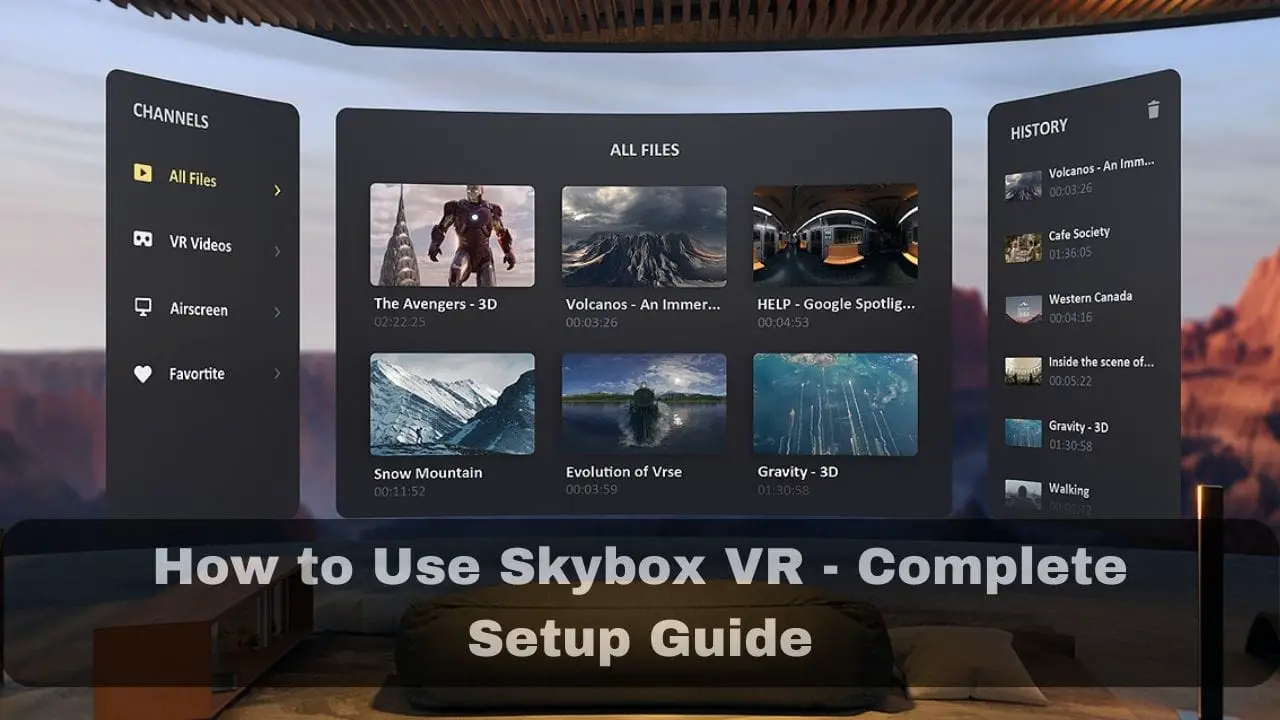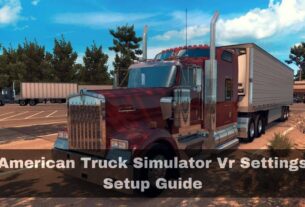Skybox VR stands out as a widely embraced virtual reality media player, enabling users to indulge in video content across diverse formats within a virtual realm.Imagine turning your VR headset into a personal cinema where you can enjoy videos like never before.
In this step-by-step guide, we’ll show you the ropes – from getting Skybox VR installed and connected to your favorite media sources to tweaking settings for the perfect setup. It’s your ticket to a whole new way of experiencing videos, all in the comfort of your virtual world. Let’s embark on this adventure and unlock the full potential of Skybox VR together!
Skybox VR Setup Guide:
Here are some bold steps that you have to follow to Use Skybox VR:
- Installation of Skybox VR
- Launching the App
- Connecting to Media Sources
- Load Vedios
- Customization Settings
- Controls of Skybox VR
- Optimizing Viewing Experience
Installation of Skybox VR:
In the Installation section, we’ll guide you through the hassle-free process of downloading and setting up Skybox VR on your VR headset. Let’s make the beginning of your virtual reality journey smooth and enjoyable:
- Download Skybox VR App:
- Visit your VR headset’s app store and search for “Skybox VR.
- Click on the Skybox VR app and initiate the download.

- Installation Wizard:
Once the download is complete, follow the on-screen prompts to launch the installation wizard. - Accept Permissions:
Allow necessary permissions for Skybox VR to access your media files and provide an optimal experience. - Configuration Options:
Customize any initial settings according to your preferences during the installation process. - Complete Setup:
Follow the prompts to finalize the installation and set up Skybox VR on your VR headset.
This straightforward process ensures you’re ready to dive into the captivating world of virtual reality media with Skybox VR in no time. Get ready to elevate your video-watching experience!
Launching the App
In the section, we’ll explore the exciting moment when you bring Skybox VR to life on your virtual reality headset. Let’s navigate the steps with ease and enthusiasm:
- Access Your VR Home Environment: Put on your VR headset and access your virtual reality home environment.
- Locate Skybox VR: Navigate through your VR menu to find the Skybox VR app icon.
- Initiate the App: Use your VR controllers to select and launch the Skybox VR app.
- Welcome Screen: Upon launching, you’ll be greeted by the Skybox VR welcome screen.
- Navigation Tips: Familiarize yourself with the navigation controls on your VR controllers for a seamless experience.
By following these steps, you’ll effortlessly launch Skybox VR and be one step closer to transforming your virtual reality space into a personalized cinematic haven. Get ready to immerse yourself in a world of unparalleled video entertainment!
Connecting to Media Sources
We’ll move on the journey of linking Skybox VR to various platforms, ensuring a seamless flow of your favorite content into the virtual realm. Let’s make the most of this step to personalize your virtual entertainment hub:
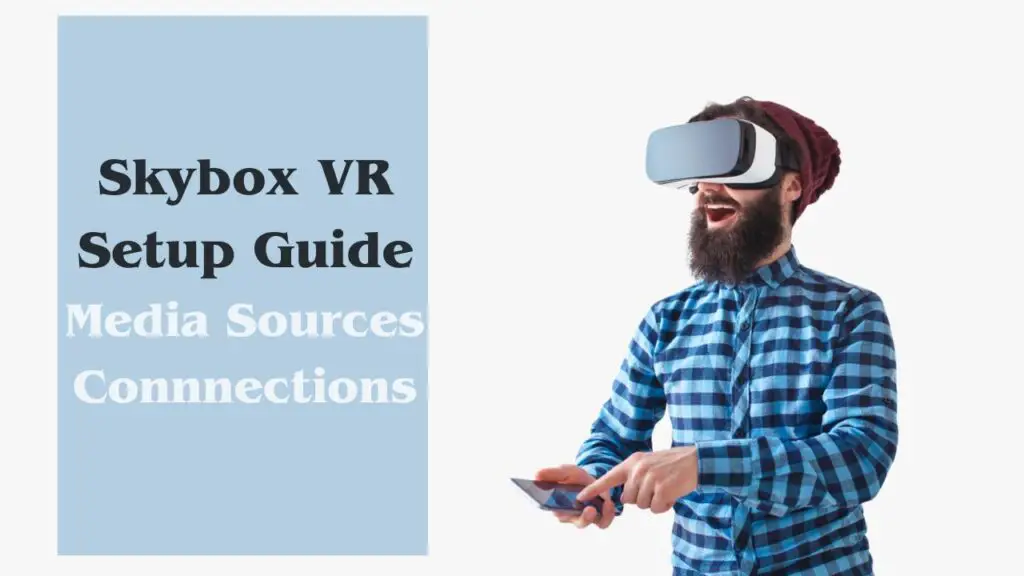
- Local Storage Integration:
- Connect Skybox VR to your device’s local storage to access personal video libraries.
- Networked Devices:
- Explore the option to link Skybox VR with networked devices for a broader range of media accessibility.
- Streaming Services Connectivity:
- Discover how to connect Skybox VR to popular streaming services, expanding your content choices.
- User-Friendly Interface:
- Navigate through the user-friendly interface to effortlessly manage and switch between connected media sources.
By the end of this section, you’ll have a tailored setup, ensuring your Skybox VR is primed to deliver a diverse and personalized virtual reality media experience.
Load Vedios
This step is your gateway to immersive content consumption. Use your VR controllers to effortlessly navigate the intuitive Skybox VR interface, select videos from your connected media sources, and with a simple click, initiate the playback. Enjoy your chosen videos in the immersive virtual environment of Skybox VR, unlocking the power of personalized video consumption with just a few clicks.
Customization Settings
This step empowers you to create a personalized virtual environment for an enhanced and enjoyable viewing journey:
- Environment Customization: Adjust the virtual surroundings to match your mood or preference.
- Screen Size Configuration: Customize the screen size according to your comfort for an immersive visual experience.
- Playback Preferences: Fine-tune playback settings to optimize video quality and overall enjoyment.
- Audio Adjustments: Explore options to modify audio settings, ensuring an immersive and well-balanced sound experience.
By the end of this section, you’ll be well-versed in harnessing the customization features of Skybox VR, transforming your virtual space into a tailor-made cinematic haven. Let’s embark on a journey of personalized entertainment!
Controls of Skybox VR
You have to Learn to effortlessly manipulate your environment with your VR controllers:
- Play/Pause: Execute control over playback with simple commands for play and pause.
- Fast Forward/Rewind: Navigate through your content seamlessly using fast forward and rewind functionalities.
- Menu Navigation: Explore the user-friendly menu interface by utilizing your VR controllers.
- Volume Adjustment: Easily adjust audio levels to achieve the perfect balance for your viewing pleasure.
Mastering these controls ensures a smooth and immersive journey through your virtual media oasis. Let’s empower you with the keys to an enriched Skybox VR experience!
Optimizing Viewing Experience
Here, we focus on fine-tuning your virtual experience for maximum enjoyment:
- Environment Enhancement: Adjust the virtual surroundings for an atmosphere that complements your content.
- Screen Placement: Experiment with optimal screen placement to find the perfect visual perspective.
- Lighting and Ambiance: Explore how adjusting lighting and ambiance settings can enhance the overall immersive feel.
- Utilize Additional Features: Discover and make the most of any special features Skybox VR offers for a personalized and enriched viewing adventure.
By incorporating these tips, you’ll unlock the full potential of Skybox VR, ensuring that every moment in your virtual cinematic space is tailored to your preferences, creating an unparalleled and immersive viewing experience. Let’s make your VR journey truly exceptional!
Read Also: American Truck Simulator VR Settings | Setup Guide
Frequently Asked Questions
Q1: How can I adjust the virtual surroundings in Skybox VR?
A: Easily enhance your experience by navigating to settings and adjusting the virtual environment to match your content.
Q2: What’s the significance of experimenting with screen placement?
A: Optimizing screen placement allows you to find the perfect visual perspective, enhancing your overall viewing comfort.
Q3: Why should I explore lighting and ambiance settings in Skybox VR?
A: Adjusting lighting and ambiance settings contributes to a more immersive and enjoyable virtual experience.
Q4: Are there special features in Skybox VR to enhance my viewing adventure?
A: Absolutely! Explore and make the most of Skybox VR’s additional features for a personalized and enriched cinematic journey.
Conclusion:
In conclusion, the Skybox VR setup guide opens the door to a new dimension of immersive entertainment. From installation to customization, each step is designed to ensure your virtual reality experience is tailored to perfection.
As you embark on this journey, remember to explore the diverse features, experiment with settings, and make the most of Skybox VR’s capabilities. Your personalized cinematic haven awaits—where every video becomes an unparalleled adventure.
So, buckle up, dive in, and let the captivating world of Skybox VR redefine your virtual reality escapades. Elevate your viewing experience and make each moment uniquely exceptional. Happy exploring!