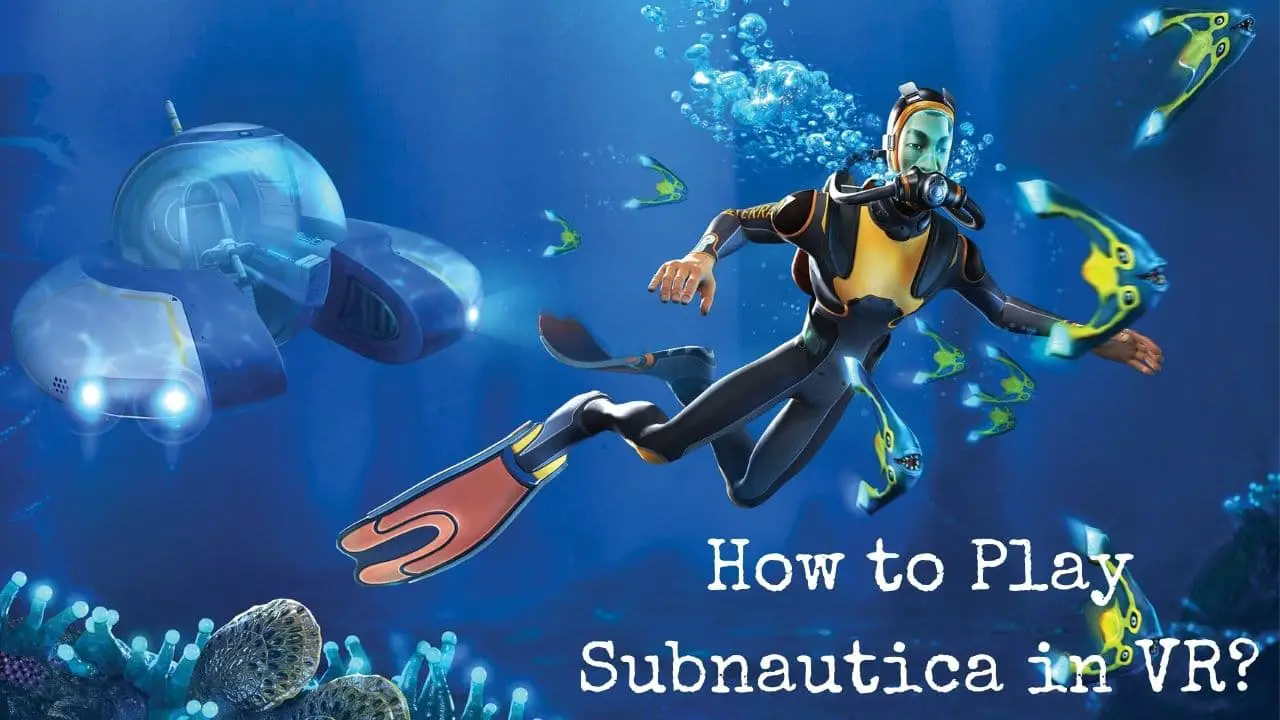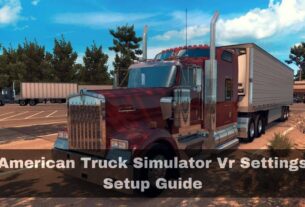Welcome to a new level of gaming with Subnautica in VR! Imagine stepping into the deep blue ocean of planet 4546B, where you’re not just a spectator but a survivor in a world teeming with danger and beauty. This guide will walk you through the thrilling journey of setting up and playing Subnautica in VR.
From the comfort of your home to the heart-stopping encounters with deadly creatures, every step of this adventure is designed to immerse you in an unforgettable experience. So, lace up your VR gear, fasten your seatbelt, and let’s dive into the unknown depths of Subnautica in VR.
How To Setup Subnautica in VR:
Here is detailed list of all steps to To Setup Subnautica in VR in quick and easy way:
Setting Up VR Environment:
This section provides a roadmap for preparing your VR environment for Subnautica. It encompasses three main stages: understanding the hardware requirements, configuring the software setup, and optimizing VR settings for peak performance.
Hardware Requirements:
Before starting your VR journey, you need to assess your hardware needs. Here are the key components you’ll need:

- A compatible VR headset: This could be an Oculus Rift, HTC Vive, or Valve Index, depending on your budget and preference.
- A powerful computer or gaming console: Your system should have a solid-state drive (SSD), sufficient RAM (around 8GB is minimum, but 16GB is recommended), and a high-end graphics card that supports VR rendering.
- Peripherals: Depending on your VR headset, you may also need controllers or motion trackers.
Ensure your playing area is free from distractions and has enough space for comfortable movement.
Software Setup:
After your hardware is ready, you need to install the necessary software. This includes:
- The VR platform software: This could be Oculus Home for Oculus Rift, SteamVR for HTC Vive, or Windows Mixed Reality for Valve Index.
- The game itself: Download and install Subnautica from the platform it’s available on (like Steam or Epic Games Store).
- Any necessary drivers or updates: Ensure your VR headset and other peripherals are updated to their latest versions.
After installation, connect your VR headset to your device and follow the on-screen instructions to complete the setup.
Adjusting VR Settings for Optimal Performance:
Lastly, optimize your VR settings for the best performance. This includes:
- Configuring tracking sensors: Calibration ensures accurate movement tracking in the game.
- Adjusting audio and microphone settings: Clear and realistic sound enhances your immersion in the game.
- Tweaking game-specific settings: These could include field of view, resolution, and frame rate. Adjust these to match your personal preferences and your hardware’s capabilities.
Installing and Setting Up Subnautica
In this section, we’ll cover how to download, modify (if needed), and launch Subnautica in VR mode. Each step is crucial to ensure a smooth and enjoyable gaming experience.

Downloading Subnautica:
The first step is to download Subnautica. Go to your preferred digital distribution platform (Steam, Epic Games Store, etc.) and search for Subnautica.
Click on the game and select the “Purchase” or “Add to Cart” option. Once the purchase is complete, the game will automatically be added to your library and downloaded onto your device.
Installing Mods (If Applicable):
While Subnautica doesn’t officially support VR, many fans have developed mods to enhance the VR experience. Before installing any mods, ensure they are compatible with your version of the game and your VR platform.
Follow the installation instructions provided by the mod creators. Remember, modding can sometimes lead to unexpected issues, so proceed with caution.
Launching the Game in VR Mode:
After the game and any mods are installed, it’s time to launch Subnautica in VR mode. Open your VR platform (like Oculus Home, SteamVR, or Windows Mixed Reality) and navigate to your game library. Locate Subnautica and click on “Play.”
Make sure your VR headset is connected and properly configured before clicking “Play.” Once the game starts, you might need to configure some settings specifically for VR, such as field of view and movement speed. With that done, you’re ready to dive into the deep blue depths of Subnautica in VR!
Navigating the Game in VR
This section is dedicated to mastering the basics of movement and interaction in Subnautica while in VR mode. It covers the fundamental controls, interacting with objects and environments, and common pitfalls to avoid.
Basic Controls and Movements:
Understanding the basic controls is the foundation of any VR experience. In Subnautica, you typically use the joystick or touchpad on your VR controller to navigate your character. Here are some key commands:
- Move Forward: Use the joystick to push forward or pull back to control the direction of movement.
- Turn Left/Right: Use the left/right arrows or buttons on your controller to turn left or right.
- Jump/Swim: Press the jump button to jump or swim.
Remember, in VR, your head direction determines the direction of movement, not the joystick. This is because VR uses your physical movements to control the character, creating a more immersive experience1.
Interacting with Objects and Environments:
Interaction is a crucial aspect of any VR game. In Subnautica, you can interact with objects by pointing at them and selecting the appropriate action.
Some actions might include picking up items, opening doors, or manipulating tools. It’s essential to familiarize yourself with the game’s interface and the various controls for successful interaction.
Common Mistakes and Solutions:
As with any new skill, you’ll likely encounter some common pitfalls while learning to navigate Subnautica in VR. Here are a few potential issues and their solutions:
- Simulation Sickness: This occurs when the VR experience creates a conflict with your sensory system, causing feelings of nausea. To prevent this, try using your head direction as the direction of travel at a constant speed1.
- Teleportation Issues: Sometimes, you might accidentally teleport to a location that isn’t accessible. To avoid this, ensure you’re facing the correct direction before initiating a teleportation command.
- Misinterpreting Depth: VR can sometimes make it difficult to judge distances accurately. Be mindful of this when approaching objects or trying to cross large spaces.
Also Read: Top 7 Best VR Sword Games to Play 2024
Frequently Asked Questions:
- What VR headset is recommended for Subnautica?
- The choice of VR headset depends on your budget and preference. Oculus Rift, HTC Vive, and Valve Index are popular choices among Subnautica players.
- Can I play Subnautica in VR without buying new hardware?
- Yes, you can play Subnautica in VR using existing hardware, but the performance and experience may vary.
- What are the key controls for navigating in Subnautica VR?
- Key controls in Subnautica VR include moving forward using the joystick, turning left/right with the left/right arrows or buttons on your controller, and jumping or swimming with the jump button.
- Why am I experiencing simulation sickness in Subnautica VR?
- Simulation sickness, also known as motion sickness, is a common issue in VR games. It’s caused by the discrepancy between the VR experience and your sensory system.
- I’m having trouble launching Subnautica in VR. What should I do?
- Ensure that your VR platform software, Subnautica game, and all peripherals are updated to their latest versions.
Conclusion:
Embarking on the journey of Subnautica in VR is an exhilarating endeavor that takes you beyond the confines of reality. As you navigate the vast underwater world of planet 4546B, remember, every step you take is part of a thrilling adventure.
Whether you’re exploring the depths or facing off against deadly creatures, the experience is all about immersing yourself in the game. And the best part? You can do it all from the comfort of your own home. So, get ready to dive into the unknown and create memories that will last a lifetime.
Happy gaming!