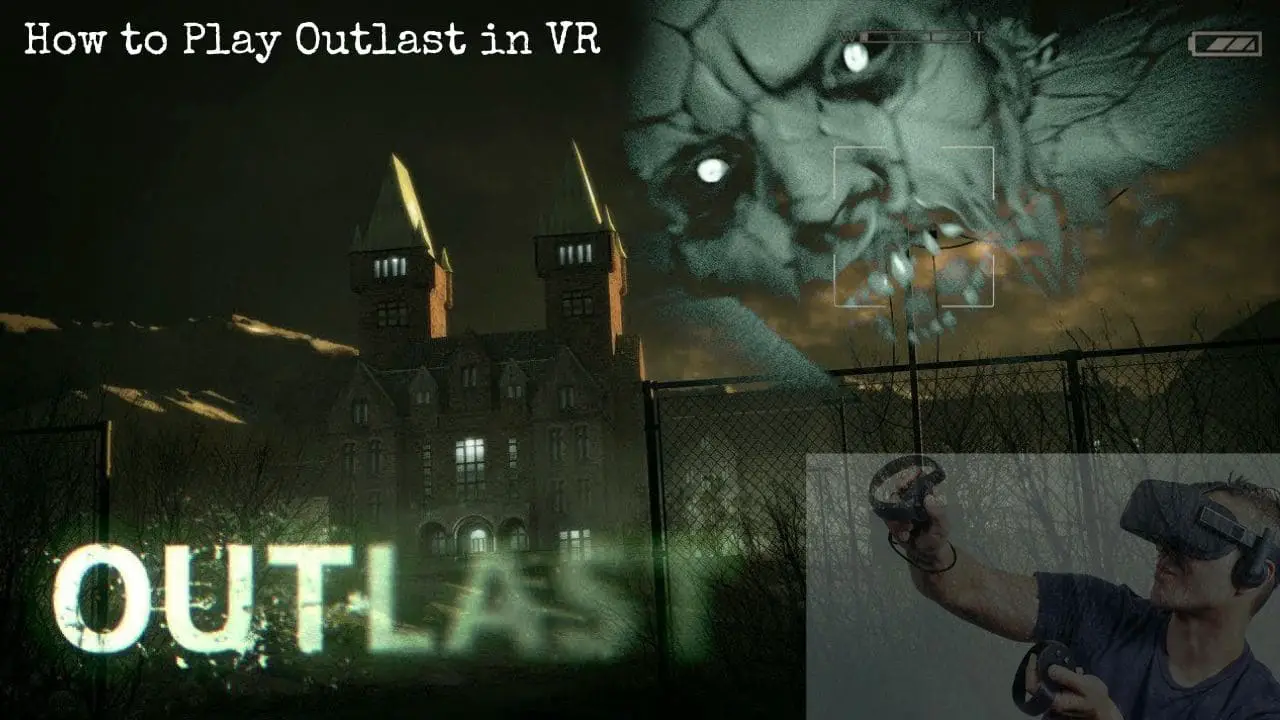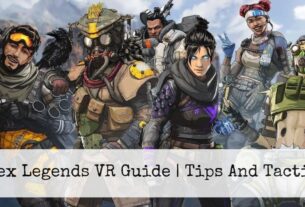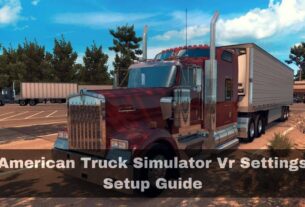Have you ever wanted to explore the creepy halls of Mount Massive Asylum in a way that will truly terrify you? Outlast in VR lets you do just that!
This virtual reality experience throws you headfirst into the nightmarish world of Outlast, where you’ll see everything up close and personal. Get ready for a whole new level of fear as you navigate the asylum, dodging deranged patients and uncovering its dark secrets.
Now, let’s delve into the thrilling prospect of playing Outlast in virtual reality (VR). This guide will take you through the process of setting up your VR system to enjoy
Step By Step Guide | Outlast in VR
Playing Outlast in VR is not officially supported, but with some workarounds, you can enjoy the game in virtual reality. Here’s a step-by-step guide to make it happen:
Acquiring a VR Headset
Step #1: Ensure you have a VR headset compatible with your computer. Popular choices include Oculus Rift, HTC Vive, and Valve Index.
Checking System Requirements
Step #2: Verify that your PC meets the minimum requirements for running VR games. Typically, you’ll need a powerful processor, a dedicated graphics card, and enough RAM.
Installing VorpX
Step #3: Download and install VorpX, a third-party software that enables non-VR games to run in VR.
Configuring VorpX for Outlast
Step #4: Open VorpX, select Outlast from the list of games, and configure the settings according to your preferences.
Launching Outlast in VR
Step #5: Start Outlast through VorpX, and you should be able to experience the game in VR.
Adjusting In-Game Settings for Comfort
Step #6: As needed, tweak in-game settings for optimal performance and comfort.
Remember, since Outlast wasn’t originally designed for VR, you may encounter issues with motion sickness or gameplay mechanics. Always proceed with caution and adjust settings to suit your comfort level.
Detailed Instruction
Acquiring a VR Headset
To begin your journey into the world of Outlast in VR, the first step is to acquire a VR headset. These devices are designed to immerse you in virtual environments, and there are several options available.
For instance, the Oculus Rift is known for its sleek design and ease of use, while the HTC Vive offers a more robust setup with controllers included.
The Valve Index provides high-resolution visuals and a comfortable fit for extended play sessions. Make sure to choose a headset that fits your budget and meets your personal preferences.
Checking System Requirements
Before diving into the VR experience, it’s crucial to ensure that your computer can handle the demands of VR gaming. Your PC needs to have a powerful processor, such as an Intel Core i7 or higher, to keep up with the graphical demands of VR.
Additionally, a dedicated graphics card like NVIDIA GeForce GTX 1080 or better is recommended to render the images quickly and smoothly. Lastly, having at least 8GB of RAM is essential to prevent lag and maintain a stable frame rate during gameplay.
Installing VorpX
VorpX is a versatile tool that bridges the gap between traditional PC games and VR experiences. It’s not an official solution, but it’s widely used by gamers who want to play non-VR games in VR. To install VorpX, visit the official website and download the latest version.
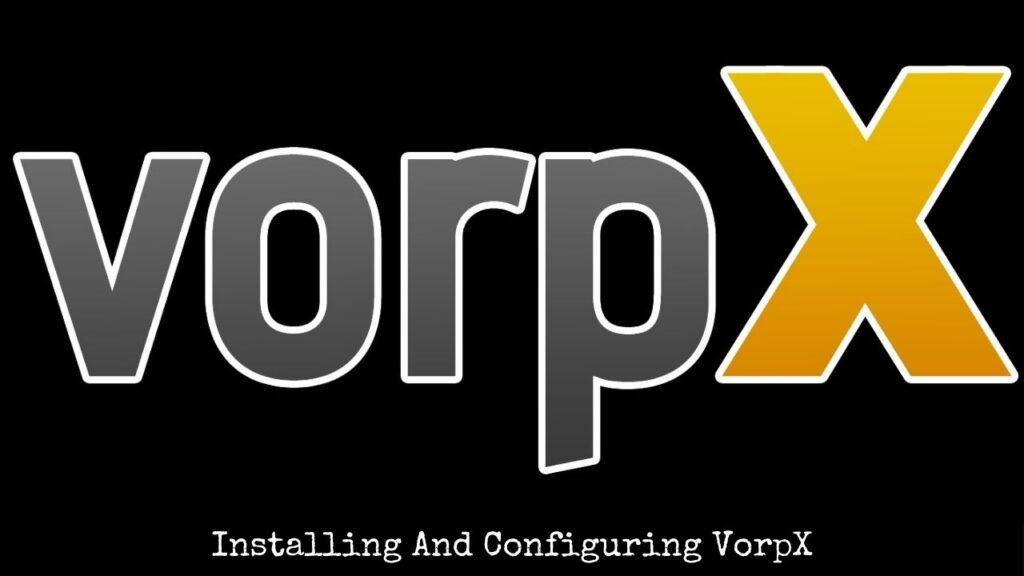
Follow the installation instructions provided, which typically involve running an installer and following prompts to complete the setup.
Configuring VorpX for Outlast
Once VorpX is installed, you’ll need to configure it specifically for Outlast. Launch the VorpX application and navigate to the ‘Games’ section. From there, find Outlast in the list of games and select it. You’ll be presented with various settings to adjust, such as field of view, resolution, and refresh rate.
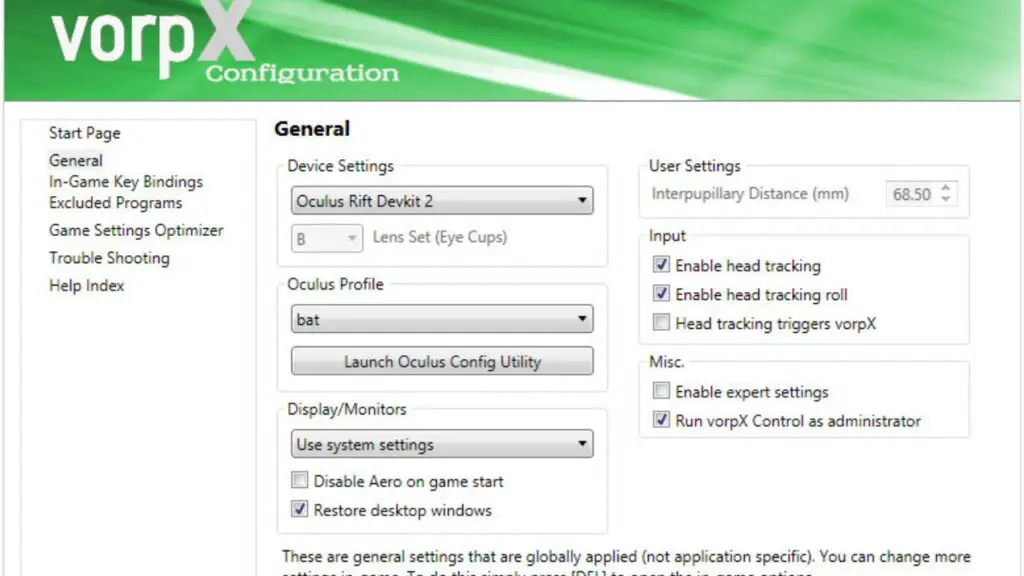
Experiment with these settings to find what works best for you, ensuring that the game runs smoothly without causing discomfort.
Launching Outlast in VR
With VorpX configured, you’re ready to launch Outlast in VR. Simply start the game as you normally would, but instead of opening the game directly, open it through VorpX.
Put on your VR headset, and you should be greeted by the familiar opening scenes of Outlast, now rendered in stunning VR. Remember to take a few moments to acclimate to the new environment before starting your adventure.
Adjusting In-Game Settings for Comfort
As you play Outlast in VR, you might notice that certain aspects of the game don’t translate well to the virtual space. For example, the game’s original controls were not designed for VR, so you may need to adjust the sensitivity or enable alternative control schemes within VorpX.
Additionally, consider the comfort of your VR headset; if you feel any discomfort, such as eye strain or motion sickness, adjust the headset’s settings or take breaks to rest your eyes.
By following these steps, you’ll be well on your way to experiencing the suspenseful horrors of Outlast in a whole new light—through the lens of virtual reality. Enjoy the immersive experience, and remember to always prioritize your comfort and safety while enjoying VR gaming.
System Requirement
| Requirement | Minimum | Recommended |
|---|---|---|
| CPU | 2.2 GHz Dual Core | 2.8 GHz Quad Core |
| RAM | 2 GB | 3 GB |
| Video Card | 512 MB NVIDIA GeForce 9800GTX / ATI Radeon HD 38xx series | 1GB NVIDIA GTX 460 / ATI Radeon HD 6850 |
| Dedicated Video RAM | 512 MB | 1 GB |
| Pixel Shader | 3.0 | 5.0 |
| Vertex Shader | 3.0 | 5.0 |
| Operating System | Windows XP / Vista / 7 / 8 – 64 bits | Windows Vista/ 7/ 8 64 bits |
| Free Disk Space | 5 GB | 5 GB |
| Sound Card | Yes | Yes |
Please note that these requirements are for the base game Outlast and do not account for the additional processing power required for VR. It is highly recommended to exceed these requirements to ensure a smooth and comfortable VR experience.
Additional Tips
Here are five additional tips to enhance your Outlast VR experience:
- Calibrate Your Sensors: Before starting, make sure your VR headset’s sensors are calibrated properly. This will help reduce motion sickness and ensure accurate tracking.
- Use Eye Relief Strap: Consider investing in an eye relief strap to alleviate eye strain during long play sessions.
- Optimize Room Temperature: Keep your play area cool to prevent overheating of your VR headset, which can cause discomfort.
- Regular Breaks: Take short breaks to rest your eyes and stretch your body. This can help prevent fatigue and prolong your enjoyment of the game.
- Customize Control Schemes: Tailor the control scheme in VorpX to match your preferred play style, making navigation and interaction more intuitive.
Also Read : How to Glide in Zenith VR? | A Step By Step Guide
Alternative Horror Games in VR
Here are some Outlast alternative games in VR that you can play in place of Outlast in VR:
- Space Station Nightmare: Cosmonaut VR throws you into a horrifying fight for survival. Explore a deserted spaceship overrun by creepy mutants. Scavenge for tools and use your wits to stay alive in the isolated darkness of space.
- Haunted Torchlight: Dreadhalls VR is a terrifying maze of shadows. Explore a monster-filled mansion with only a flickering torch to guide you. Every rustle and groan in the darkness will send shivers down your spine.
- VR Exorcist: The Exorcist: Legion VR puts you in the shoes of a brave exorcist. Banish demons and perform rituals to cleanse haunted locations in a truly frightening VR experience.
Frequently Asked Question
What are the common issues I might face when playing Outlast in VR?
Common issues include motion sickness due to sudden movements or rapid changes in perspective, and difficulty adapting to the game’s controls in a VR environment.
It’s important to take breaks and adjust settings to mitigate these problems.
Can I play Outlast in VR on my current PC without upgrading hardware?
While it’s possible to play Outlast in VR using VorpX, your PC must meet the minimum requirements for VR gaming.
Upgrading your hardware can significantly improve performance and reduce potential issues.
Is there a risk of damage to my VR headset when playing Outlast in VR?
Yes, there is a risk of physical damage, especially if you move too abruptly or collide with objects. Always follow safe play practices and avoid roughhousing in VR to protect your equipment.
Conclusion
In conclusion, venturing into the world of Outlast through VR using tools like VorpX can be a thrilling and terrifying experience. However, it’s important to manage your expectations as this is not an officially supported VR experience.
By carefully selecting a compatible VR headset, ensuring your PC meets VR requirements, and prioritizing safety and comfort during gameplay, you can push the boundaries of horror in a unique way. Remember, the most important aspect of VR horror is having a fun and safe experience.
So take breaks, adjust settings as needed, and prepare to confront the unseen terrors of Mount Massive Asylum with a heightened sense of presence.